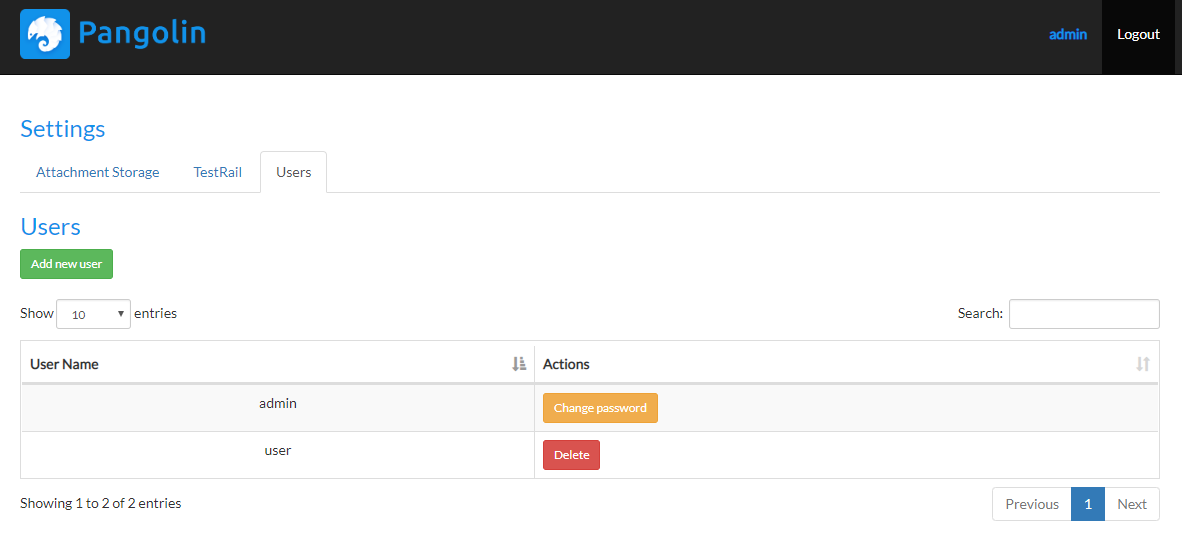Configure Pangolin Server Security¶
Pangolin provides a basic security for preventing unauthorized access to some configuration pages, so once user tries to access secured page it will be redirected to the login page:
- Default user name: admin
- Password: admin
User management¶
To manage users, navigate to Settings -> Users:
There are several buttons available:
- Add new user - adds new user
- Delete - deletes a user
- Change password - changes password. Available only for current user.
Setting up secure connection to Pangolin Server¶
Here are the steps to setup a secure connection (HTTPS) to your Pangolin Server:
- Generate or purchase an SSL/TLS certificate and generate a Java keystore of PKCS12 type (https://docs.oracle.com/javase/8/docs/technotes/tools/unix/keytool.html)
- Put your keystore file (e.g. keystoreFile.pfx) into Pangolin Server installation directory (on Windows, it is usually C:\Program Files\pangolin)
- Create a new application.yml file in Pangolin Server installation directory
- Add the following configuration into newly created application.yml
server:
port: 8443
ssl:
key-store: keystoreFile.pfx
key-store-password: keystorePassword
keyStoreType: PKCS12
, where keystoreFile.pfx is the name of your keystore file, keystorePassword password for your keystore
- Windows: Restart
Pangolin TestRail Integration Service - Linux: Navigate to Pangolin Server installation directory and run
sudo ./shutdown.shandsudo ./startup.sh