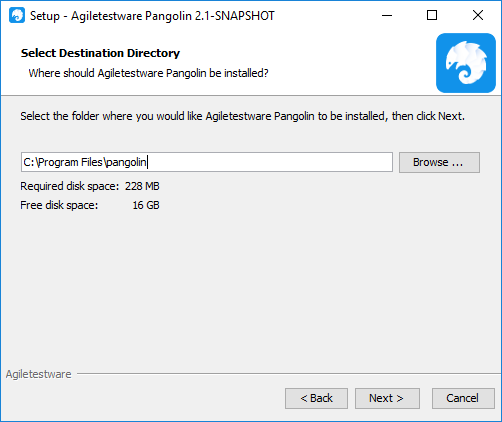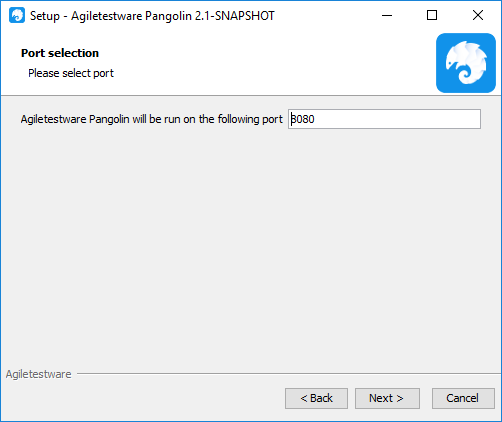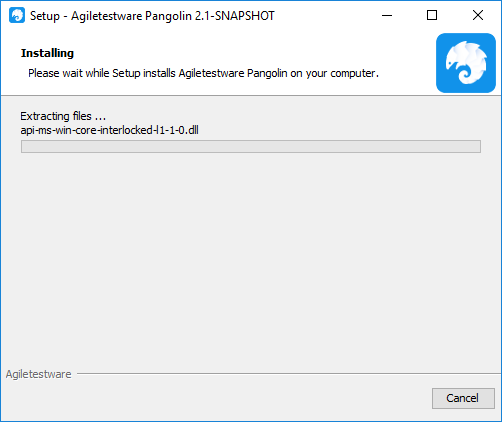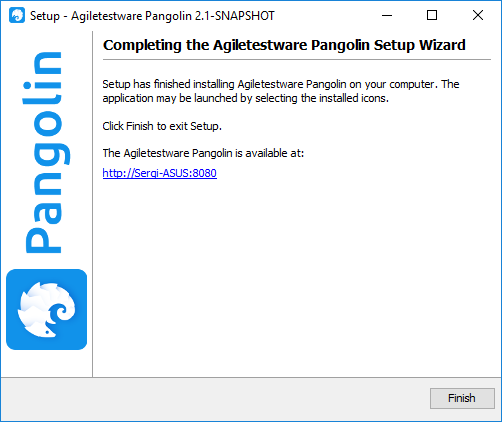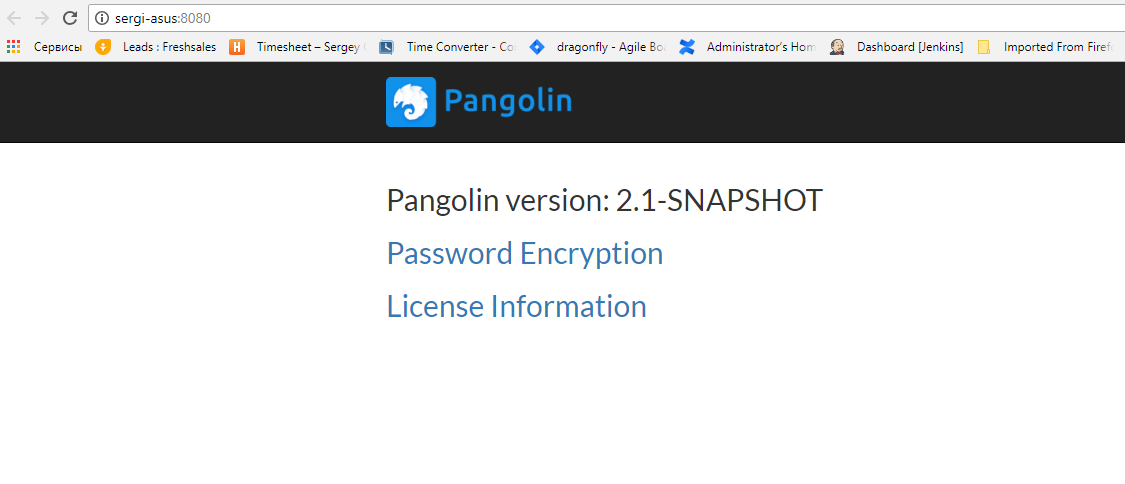Server Installation¶
Requirements¶
- TestRail 5.3 or higher
- Windows OS/Linux OS
- For Linux only: Oracle JRE 1.8 or higher must be installed. Windows distributions contain built-in JRE.
Windows¶
Start Installation¶
Download and run Pangolin Server installer
Accept the EULA
Specify the license file that was sent via email.
Specify installation directory
Specify some available port
Installation progress
Finish screen shows Pangolin URL which takes you to the Pangolin administration page
Linux¶
Prerequisites¶
- Java Runtime Environment 1.8 must be installed and it's location must be added to PATH environment variable. To check if it's set run the following command in terminal
java -version.
Installation¶
The following steps need to be done in order to install and start Pangolin Server:
- Download Pangolin server archive
- Unpack pangolin-unix-
.tar.gz into some directory, e.g. /opt - Copy your license file into pangolin directory
- Run
sudo startup.shcommand from pangolin folder.
Port specification
By default, Pangolin Server uses port 8080.
To change the port number, provide -port <number> command line option: e.g. sudo startup.sh -port 9999
Pangolin Web Portal¶
The Pangolin URL takes you to the administration page, where you can view logs, view and update license, and view your encrypted password